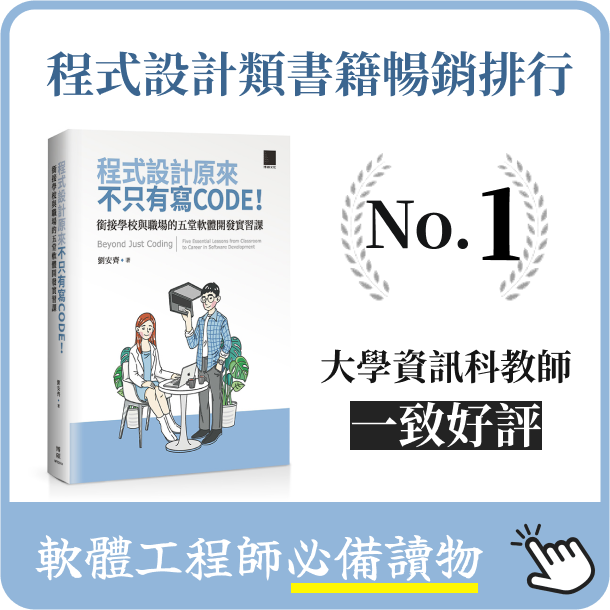How to debug Rust via GDB
- 2020-09-21
- Liu, An-Chi 劉安齊
¶ Introduction
Big open source projects are huge, such as the Servo browser in Rust. I have counted the lines of code for you. There are almost a hundred thousand lines of code in the Servo project. To develop such a big project, knowing how to debug in a right way is very important, since you would like to find the bottleneck in a fast and efficient way.
In this article, I will teach you some tips to use GDB developing and debugging your Rust code and the Servo project. The debug method can be also applied to C/C++ as well.
¶ So, How to Debug?
I assume you are not familiar with software developing, but you have some skills to write codes.
So when you want to know somethings in the box, you might add some lines, such as:
println!("{:?}", SOMETHING);
This is a simple method. Straightforward enough! It does help you to figure out what’s going on about the code.
However, it requires compiling each time when you want to know another variable’s value in the program. Besides, when your program crashes or causes memory leak, it is hard to trace the underlying problem.
The simple way is not helpful enough, which means you need a more powerful tool. It could be GDB in Linux, or LLDB in macOS. (On Windows platform, VS debugger is also a very strong tool, but not in discussion in this article.)
I will talk about how to use GDB then. LLDB is very similar to GDB. Basically, their commands are almost the same, so I would just introduce how to use GDB to debug the Rust and the Servo.
¶ Introduction to GDB
“GDB, the GNU Project debugger, allows you to see what is going on ‘inside’ another program while it executes — or what another program was doing at the moment it crashed.” — from gnu.org
In other words, GDB allows you to control the program running and to get more information from the inside of the code.
For example, you can stop the program at a certain line in a file, which is called a “breakpoint”. When the program stops at the breakpoint, you can print them to see the values of the variables in the breakpoint scope.
You can also back trace the code from the breakpoint. Backtrace means to print all functions called before the breakpoint. Sometimes a crash in the program is not because of the code where it crashed at. It might happens earlier, and passes an invalid parameter to cause a crash.
There are some other usage, and I will mention them in the following paragraph.
¶ GDB the Rust
First of all, I would create a simple Hello World to demonstrate how to use GDB in a Rust project. You might have installed Rust and Cargo, Haven’t you?
Please follow the steps in “the Rust book” to create a Hello World. Make sure you can compile, run the code, and understand what Cargo are doing.
To create a project:
cargo new hello_cargo --bin
cd hello_cargo
Then, let’s start!
In order to show how to use GDB, I have designed a sample code. Please copy the following code to your ./src/main.rs:
fn main() {
let name = "Tiger";
let msg = make_hello_string(&name);
println!("{}", msg);
}
fn make_hello_string(name: &str) -> String {
let hello_str = format!("Hi {}, how are you?", name);
hello_str
}
To build this code, simply run cargo build.
There would be an executable file ./target/debug/hello_cargo. The build is set as debug mode by default, and we can use the debug build to run with GDB. However, if it is a release build, you cannot run with GDB, since the debug information is lost.
To run the program with GDB:
gdb target/debug/hello_cargo
That’s it. You would see the interface in GDB like this:
gdb (Ubuntu 8.1-0ubuntu3) 8.1.0.20180409-git
Copyright (C) 2018 Free Software Foundation, Inc.
...
(gdb)
Now you can enter some commands in GDB!
¶ GDB the C/C++
If you write C/C++ codes, just add the -g flag while compiling which means building as for debugging, and the executable can be read by GDB.
$ gcc hello_world.c -g -o hello_world
$ gdb ./hello_world
¶ GDB commands
There are many commands in GDB, but I would only introduce the most important part for you. For my personal case, I usually only use these commands as well.
¶ break
As I mentioned before, a breakpoint allows you to stop the program at a certain position. There are two way to set the breakpoints.
Use break or b as the command to set a breakpoint.
In the first case, you can break at a function. (You would need to enter the whole path, like mod::mod::function in a big project)
(gdb) break make_hello_world
Breakpoint 1 at 0x55555555beca: file src/main.rs, line 8.
Or, you can add the file path with a line number to define where to stop.
(gdb) b src/main.rs:9
Breakpoint 2 at 0x55555555bf6a: file src/main.rs, line 9.
let’s see whether we have set successfully.
(gdb) info break
Num Type Disp Enb Address What
1 breakpoint keep y 0x000055555555beca in hello_cargo::make_hello_string at src/main.rs:8
2 breakpoint keep y 0x000055555555bf6a in hello_cargo::make_hello_string at src/main.rs:9
But I just want one breakpoint, so I could delete the first one by del command.
(gdb) del 1
(gdb) info break
Num Type Disp Enb Address What
2 breakpoint keep y 0x000055555555bf6a in hello_cargo::make_hello_string at src/main.rs:9
¶ run
Now there is just one breakpoint. Let’s run the program and see what happens!
Use run to start.
(gdb) run
Starting program: /home/tigercosmos/Desktop/hello_cargo/target/debug/hello_cargo
[Thread debugging using libthread_db enabled]
Using host libthread_db library "/lib/x86_64-linux-gnu/libthread_db.so.1".
Breakpoint 2, hello_cargo::make_hello_string (name=...) at src/main.rs:9
9 hello_str
As you can see, the program has stopped at the position that we want. Then, we could do something at this breakpoint!
¶ backtrace
If you are wondering what the upstream functions has been called before runnning to this breakpoint, you can use command backtrace or bt.
(gdb) backtrace
#0 hello_cargo::make_hello_string (name=...) at src/main.rs:9
#1 0x000055555555bdd5 in hello_cargo::main () at src/main.rs:3
Now GDB tells you that it is main.rs line 3 (#1), which is let msg = make_hello_string(&name);, called main.rs line 9 (#0), which is belong to make_hello_string.
You might say, that’s really obvious, doesn’t it?
Yep! However, what if you are debugging a big open source project, such as the Servo project, and need to figure out the backtrace for a module? General speaking, there are about thirty to forty function calls before the breakpoint in a module. To find the backtrace by reading the code is super hard, but now we can use GDB to do it.
¶ frame
A frame is one of the program states in the backtrace. We can switch to a frame we want, and to check some information in that frame.
You can use frame or f to use this command.
After the previous step, we have already set a breakpoint at src/main.rs:9, and there are two frames in the backtrace, which are #0 and #1.
Now I want to check frame #1, and see what is the value of name, which is at src/main.rs:2, in the scope of frame #1.
#1 0x000055555555bdd5 in hello_cargo::main () at src/main.rs:3
3 let msg = make_hello_string(&name);
(gdb) print name
$1 = "Tiger"
So, frame let you enter the scope in frame #1, and then you can use print to print the value of a variable, or you can use call to call a function at that scope.
How about switch to frame #0, and see what value is hello_str?
(gdb) frame 0
#0 hello_cargo::make_hello_string (name=...) at src/main.rs:9
9 hello_str
(gdb) print hello_str
$2 = alloc::string::String {vec: alloc::vec::Vec<u8> {buf: alloc::raw_vec::RawVec<u8, alloc::heap::Heap> {ptr: core::ptr::Unique<u8> {pointer: core::nonzero::NonZero<*const u8> (0x7ffff6c22060 "Hi Tiger, how are you?\000"), _marker: core::marker::PhantomData<u8>}, cap: 34, a: alloc::heap::Heap}, len: 22}}
¶ continue
After checking some information we want know, we might want the program to continue. Use continue or c to continue running the code. The program will keep running until it meets another breakpoints or finish the execution.
(gdb) c
Continuing.
Hi Tiger, how are you?
Since there is just one breakpoint in this example, the program will run to the end.
¶ Something else
Once you stop at a breakpoint, you could use step command to run code line by line.
Once you stop at a breakpoint, you could use up and down to switch frames instead of using frame <number> directly.
If the program is running(you have commanded run already), and you can enter Ctrl+C to interrupt GDB, then the program will break right now. The process will paused at where it just run to. And the point where it stopped by the interrupt is a manual breakpoint for just once. You can add some other commands here, and once you have done, you can enter c to continue the process.
Then, you can call some commands, such as break, call, step, etc.
There are more commands powered by GDB. You can check the document for more information.
¶ Debug Servo
We know how to debug Rust codes now. Let’s go to debug the Servo project. I assume you are able to compile Servo.
To build in debug mode:
$ ./mach build -d
Once the build is done, and we want to debug Servo:
$ ./mach run -d https://google.com --debug
Reading symbols from /home/tigercosmos/servo/target/debug/servo...done.
(gbd)
You can debug Servo now!
¶ Conclusion
The concept in this article can be applied on not only Rust projects but also C++ projects. If you want to debug Firefox or Chromium, you can use the same way to debug them. I will not discuss some detail such as how to apply a complicated setting for GDB, so you might need to search for other advanced articles to learn more skills.
GDB is not a must for developers, but it indeed powers hackers. There are some contributors of Servo who are front-end developers. One of them is my best friend, and he has already contributed many commits for Servo. As a front-end developer, he never use GDB before. However, he gets some troubles while developing Servo recently, I think if he knows how to use GDB, it would be easier to figure out the reasons why there are some weird behaviors by the program.
I’m writing this article for him and all the developers who just become one of the Servo community. I hope this article is helpful for all of you. Have a nice hacking day! :)
¶ Special thanks
Thanks @SouthRa and @cybai for helping me review the article.